Today we will see how we can backup your data directly from a NAS (QNAP, for me) directly to CrashPlan… My NAS is already configured with a RAID-mirroring. So, how can we backup the content of my NAS directly to CrashPlan.
Bad news, CrashPlan does not support backing up mapped drives on Microsoft Windows ! Hopefully, there are others possibilities.
Possibility 1 – Install un-official CrashPlan package
First, you can try to install an un-official package CrashPlan for your QNAP NAS.
Personally, I tried and I don’t find it reliable… But you can. You can check these links to get a procedure :
- QNAP official forum : http://forum.qnap.com/viewtopic.php?p=322316
- This blog of an Oracle Database administrator : http://orawik.blogspot.fr/2012/11/qpkg-updated-to-support-crashplan-341.html
Fortunately, there is still a solution ! It might be a little complicated but it’s work ! 🙂
Possibility 2 – Create a small bash script and a scheduled task
If you try to mount your network drives by the « Computer » Windows by right clicking on « Add a network location« , you won’t see these drives into CrashPlan. Don’t try with the command prompt and « net use » command line… it will be the same result ! Network drives are not visible by CrashPlan software.
CrashPlan runs as a Windows service and therefore can’t access drives that are mounted at OS level from one user. It’s just a restriction that has been built into Windows.
So, we just need to create a small batch script, powershell or whatever. This script will execute the command « net use » to mount your network drives. It’s simple, just add one line per network drive. For example :
net use W: \\192.168.0.99\data /USER:qnapuser password net use X: \\192.168.0.99\movies /USER:qnapuser password net use Y: \\192.168.0.99\pictures /USER:qnapuser password net use Z: \\192.168.0.99\others /USER:qnapuser password
On these examples, my NAS is reachable at the 192.168.0.99 IP address and I configured a new account that will be able to access all my data in read-only mod. Beware ! This batch file will contain your username and your password in readable format…
Personnally, I create a new user account on my QNAP that has only read only rights and only on the folders that I want to backup. In this way, if this account was stolen or hacked… risks will be limited (a little). Close file and rename it with the .BAT extension.
Then, we will create a scheduled task that will execute this script BUT we will change the user account that will execute this script. We will choose « SYSTEM » rather than your standard login account in the « Security options« .
You can now try to execute scheduled task and then go to CrashPlan. Then, you can configure your backup by following standard process in CrashPlan application.
Now, networks drives are visible and you can backup them.
Conclusion
Depending on what computer you implement this procedure, don’t forget to configure the execution of the scheduled task at the start of the computer. However, at the next reboot, CrashPlan won’t see anymore the network drives and it won’t be able to backup your data !
In this way, if computer crashes or stops, CrashPlan will be able to resume backup immediately after the restart of the computer because network drives will be automatically mounted.


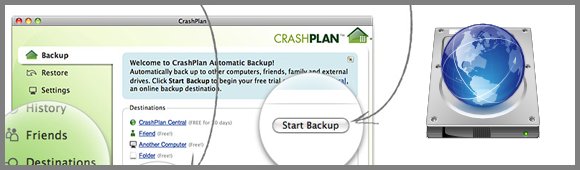
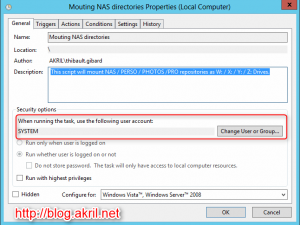
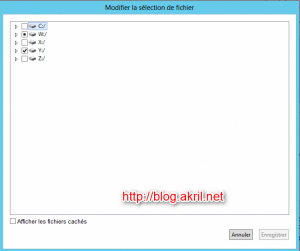









I’ve written a powershell script that is run at startup along these lines ( net use W: \192.168.0.99drivename /USER:qnapuser password ) and it mounts the drives fine, but they are still Viewed as Network Drives on my Server 2008 machine and as such, are not available to back up using CrashPlanPro.
Am I missing something?
Hi Andre, Did you try to run the service with administrator rights ?
I checked again and do really no more that the scheduled task with the 4 commands lines.