If you have a Lenovo System, and upgraded it to Windows 8.1, you might encounter some difficulties to install « Lenovo System Update » on your computer.
Indeed, when you try to install the executable, you get stuck in the installation on the « Lenovo license Agreement » step. The « Next » button seems to be clickable but do nothing when you click on it !
Don’t know if it’s a Lenovo problem or Windows 8.1 problem. But, here is the solution, install the application in silent mode.
- Open a command prompt (Windows + R then « cmd » then Enter) ;
- Go to the directory where installer is located ;
- Launch the following command :
systemupdate502-06-07-2013.exe /s /a /v"/qn"
It will install Lenovo System Update silently. You will get no popup and Windows won’t ask you something.
Wait a few seconds/minutes and you can now make a search in you computer to find « Lenovo System update » tool.
Original solution and credits to this blog – Thank you guy ! If you prefer in English, the solution has been also published on the Lenovo board 🙂 !


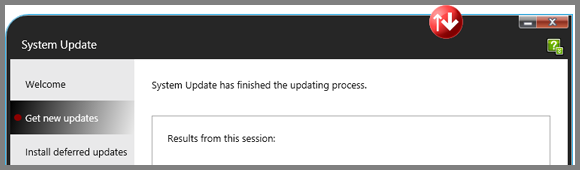







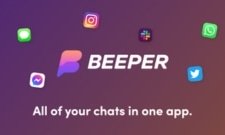
Glad to see it worked for you! 🙂 Ori Husyt – Agile IT Solutions
Thanks to you ! 🙂