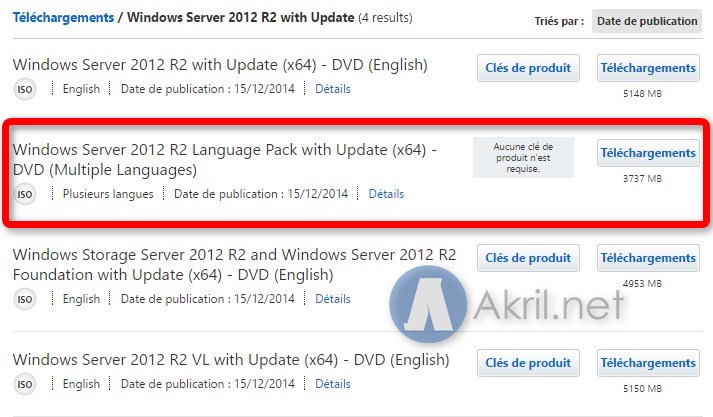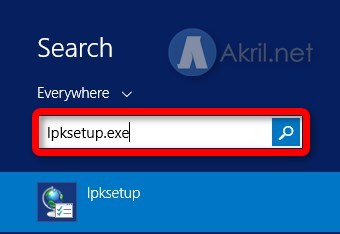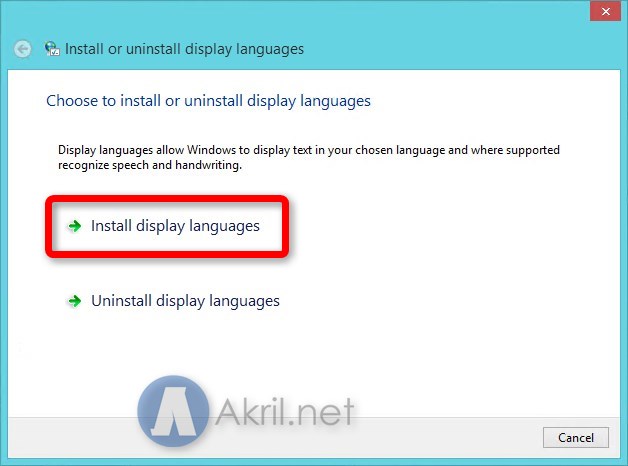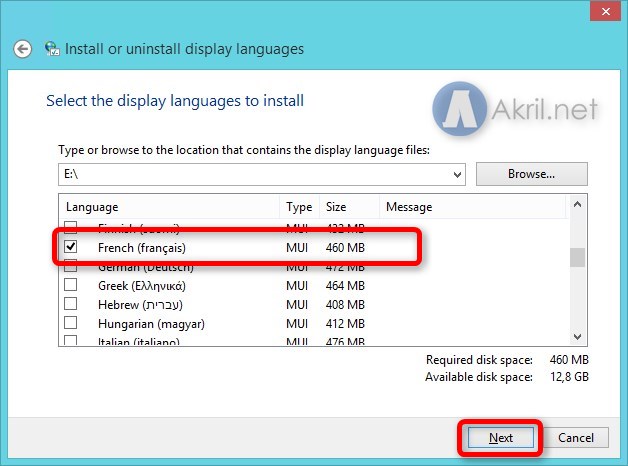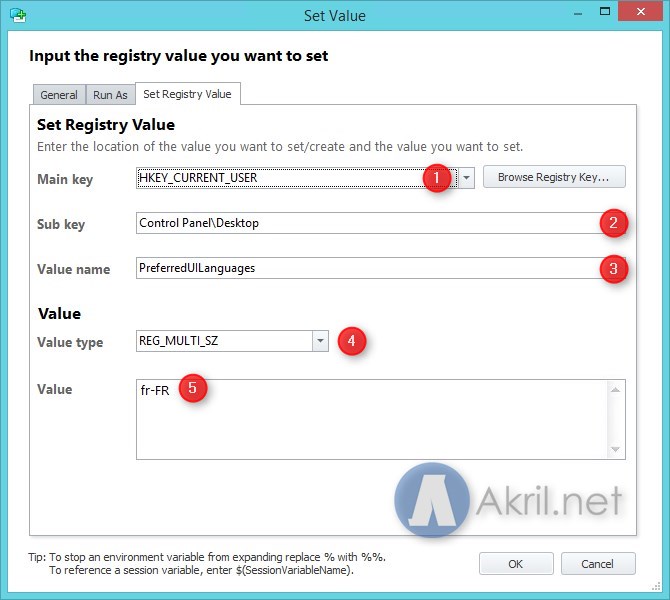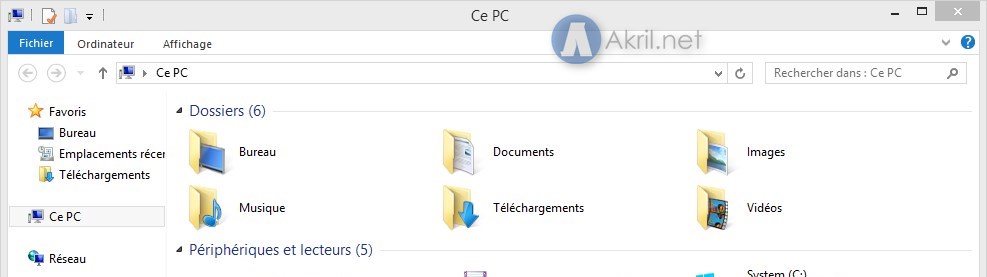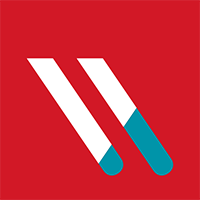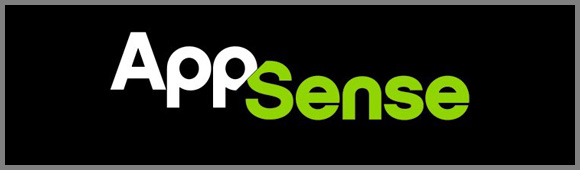
I’m currently working for a customer who has built a Citrix XenApp 7.8 infrastructure. By default, the servers are configured in US language. In most cases, applications that you will integrate in the XenApp Site will use the same language of the Windows Operating System. But, in some cases, for a few applications, like Microsoft Office, you can configure separately the language. I’ve explained how you can switch the language of Microsoft Office on the following article. However, sometimes you may want to change the whole display language of the session that will be hosted on the Windows Server (for specific AD Groups or Users). It will be the objective of this article.
For example, in my context, I just need to be able to switch the language of all the Window session from English to French. In order to do this with AppSense, we just need to process to the 2 following steps :
- Install new language translation,
- Modify the registry in HKU for desired users to apply the change.
Install the new Language Translation
First, you need to install the language pack for the new translation you need. Download the Language Pack in your IT repository or directly on the Microsoft MSDN resources.
You will get an ISO. Just grab it and mount it on the server. Then launch the following search in your Start Menu : lpksetup.exe (for language pack setup).
Install new display languages.
It will search for all the languages available in the ISO file.
Select the different languages you need (for me it will be the French). Click Next and process to the installation. The installation takes some time to go to the end. You may have the impress that Windows Explorer has crashed. Just wait.
Modify the registry with AppSense
Then, you will need to modify the following registry key in order to activate the French language (or any other language you chose) :
HKU\Control Panel\Desktop
Modify the following key: PreferredUILanguages with the value fr_FR (country code for French language).

Then, you just need to pool the changes on the Citrix concerned servers.
Now, try to connect and you will notice that the session should be in French language:
Let me know if you have any question 🙂 !