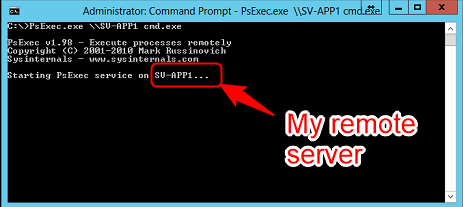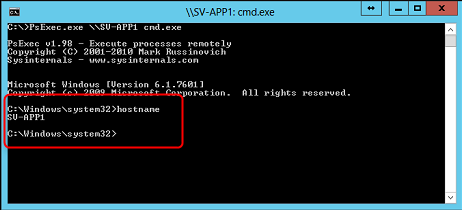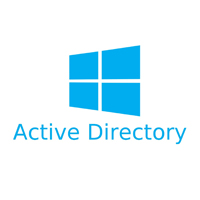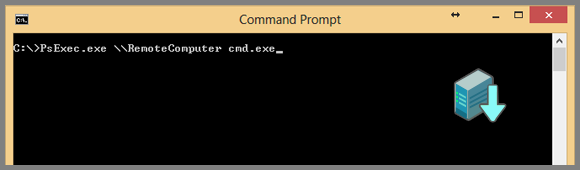
Sometimes, you may want to be able to execute commands on a remote server. You may need to know the ipconfig, bios version, hostname… or any information from a remote workstation (because users don’t know what you are talking about…). 🙂
With PsExec, you can start command prompts to a remote workstation or server.
Besides, this great tool doesn’t need to be installed or saved on the remote computer that you want to access. You just need to have it on your computer! 😉
Download PsExec.exe
PsExec.exe can be downloaded directly from the Microsoft website by following this URL:
Using PsExec.exe
Don’t try to click or launch it… You just will see a opening and closing command prompt.
To use it, save it into your hard drive and open a Command Prompt on your workstation. Go to the folder where you saved PsExec.exe and try the following command:
PsExec.exe \\RemoteMachine cmd.exe
Replace \\RemoteMachine by the hostname of the remote computer.
In my example, I’m on a server called HYPER-V and I want to get a remote command prompt on a VM called SV-APP1:
PsExec.exe \\SV-APP1 cmd.exe
That’s simple. I’m connected to my remote computer with an administrator command prompt. You can enter the commands that you want. Obviously, you can replace the hostname parameter by the IP of the remote computer.
And sometimes, you may also need to enter special credentials. You can do the following:
PsExec.exe \10.0.0.11 -u contoso.com\thibault -p my_secret_password cmd.exe
At any time, you can type « exit » to come back to your computer.
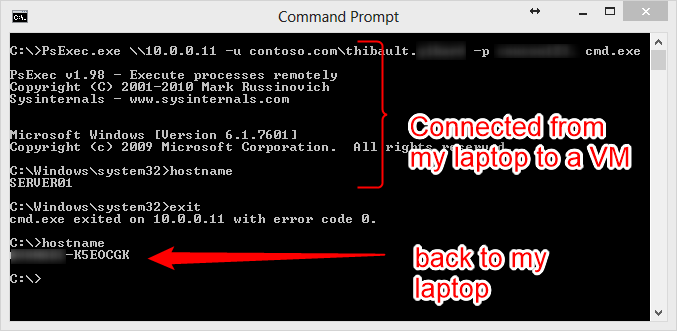
When you first run PsExec.exe tool, it asks you to accept the EULA. If you want to get rid of this window, you can add the following argument in your command -accepteula.